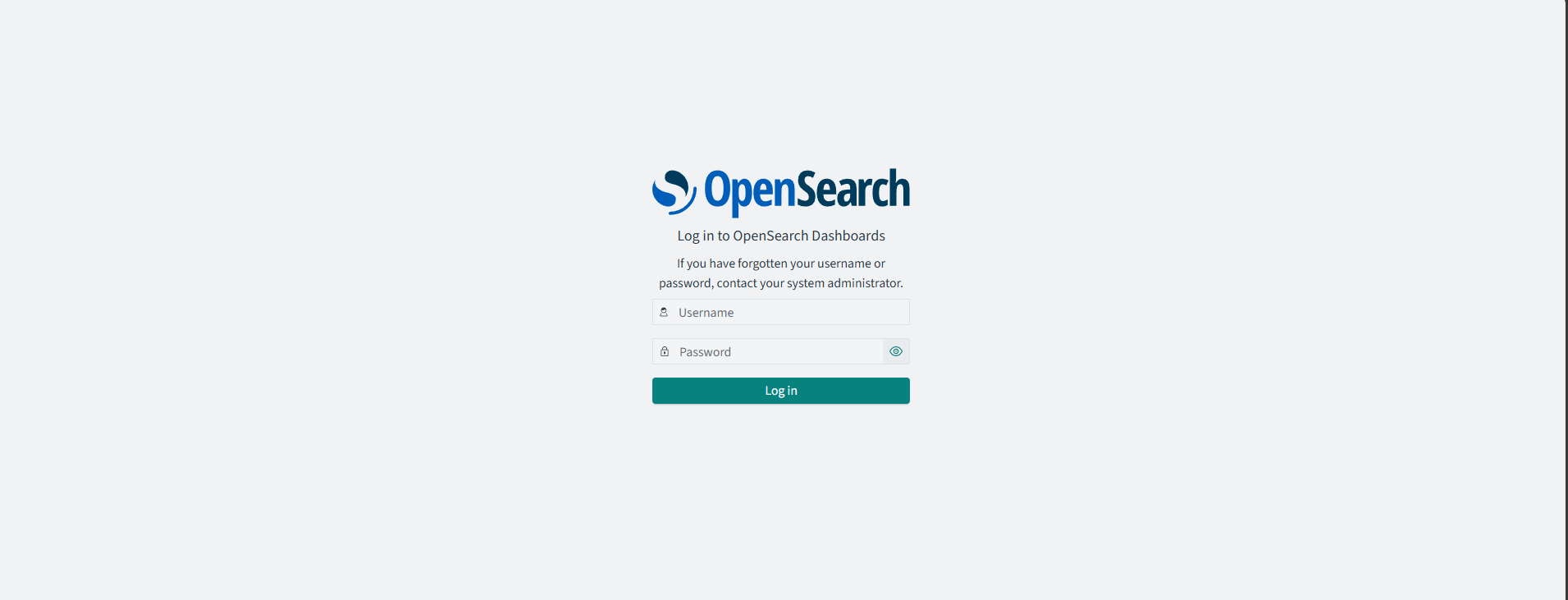Quick Start Guide
This guide will help you to get started with Mata Elang. Mata Elang is a network security platform that provides network intrusion detection system (NIDS) capabilities. It is designed to help you monitor and protect your network from malicious activities.
See the Introduction for more information.
Defense Center - Hardware Requirements
In the latest version of Mata Elang, there are huge improvements in terms of performance and scalability. The hardware requirements for the new version change significantly. The following table shows the minimum and recommended hardware requirements for the new version of Mata Elang.
| Component | Minimum | Recommended |
|---|---|---|
| CPU | 4 cores | 8 cores |
| RAM | 8 GB | 16 GB |
| Storage | 100 GB | 200 GB |
| Network | 1 Gbps | 1 Gbps |
Sensor - Hardware Requirements
Mata Elang Sensor use Snort as the network intrusion detection system (NIDS). The sensor is deployed in the network to monitor the traffic and detect any malicious activities.
The host machine must have at least 2 network interfaces. One interface is used for management, and the other interface is used for monitoring. The monitoring interface must be in promiscuous mode.
| Component | Minimum | Recommended |
|---|---|---|
| CPU | 2 cores | 4 cores |
| RAM | 2 GB | 4 GB |
| Storage | 50 GB | 120 GB |
| Network | 1 Gbps | 1 Gbps |
Software Requirements
Mata Elang Platform requires the following software to be installed on your system:
For the best practice, please refer to the Docker Official Documentation. Using the official Docker repository is recommended to get the latest version and security updates.
Installation & Configuration
Installing Mata Elang Defense Center
- Docker Compose
- Manual
-
Create a
docker-compose.ymlfile with the following content. You don't need to change anything in the file.compose.ymlvolumes:
kafka_data:
opensearch_data1:
services:
sensor-api:
image: ghcr.io/mata-elang-stable/sensor-snort-service:latest
command: "server -v"
restart: unless-stopped
depends_on:
- broker
- schema-registry
ports:
- "50051:50051"
environment:
- MES_SERVER_HOST=0.0.0.0
- MES_SERVER_PORT=50051
- MES_SERVER_INSECURE="true"
- MES_SERVER_MAX_MESSAGE_SIZE=1024
- MES_SERVER_KAFKA_BROKERS=broker:29092
- MES_SERVER_SCHEMA_REGISTRY_URL=http://schema-registry:8081
- MES_SERVER_KAFKA_GROUP_ID=sensor-api
- MES_SERVER_KAFKA_TOPIC=sensor_events
deploy:
resources:
limits:
cpus: "2.0"
memory: 512M
broker:
image: confluentinc/cp-kafka:7.8.0
restart: unless-stopped
environment:
- KAFKA_NODE_ID=1
- KAFKA_LISTENER_SECURITY_PROTOCOL_MAP=CONTROLLER:PLAINTEXT,PLAINTEXT:PLAINTEXT,PLAINTEXT_HOST:PLAINTEXT
- KAFKA_ADVERTISED_LISTENERS=PLAINTEXT://broker:29092,PLAINTEXT_HOST://localhost:9092
- KAFKA_OFFSETS_TOPIC_REPLICATION_FACTOR=1
- KAFKA_GROUP_INITIAL_REBALANCE_DELAY_MS=0
- KAFKA_TRANSACTION_STATE_LOG_MIN_ISR=1
- KAFKA_TRANSACTION_STATE_LOG_REPLICATION_FACTOR=1
- KAFKA_MESSAGE_MAX_BYTES=1073741824
- KAFKA_JMX_PORT=9101
- KAFKA_JMX_HOSTNAME=localhost
- KAFKA_JMX_OPTS=-Dcom.sun.management.jmxremote -Dcom.sun.management.jmxremote.authenticate=false -Dcom.sun.management.jmxremote.ssl=false -Djava.rmi.server.hostname=kafka0 -Dcom.sun.management.jmxremote.rmi.port=9101
- KAFKA_PROCESS_ROLES="broker,controller"
- KAFKA_CONTROLLER_QUORUM_VOTERS="1@broker:29093"
- KAFKA_LISTENERS="PLAINTEXT://broker:29092,CONTROLLER://broker:29093,PLAINTEXT_HOST://0.0.0.0:9092"
- KAFKA_INTER_BROKER_LISTENER_NAME="PLAINTEXT"
- KAFKA_CONTROLLER_LISTENER_NAMES="CONTROLLER"
- KAFKA_LOG_DIRS="/tmp/kraft-combined-logs"
# Replace CLUSTER_ID with a unique base64 UUID using "bin/kafka-storage.sh random-uuid"
# See https://docs.confluent.io/kafka/operations-tools/kafka-tools.html#kafka-storage-sh
- CLUSTER_ID="MkU3OEVBNTcwNTJENDM2Qk"
volumes:
- kafka_data:/var/lib/kafka/data
schema-registry:
image: confluentinc/cp-schema-registry:7.8.0
restart: unless-stopped
depends_on:
- broker
ports:
- "8081:8081"
environment:
- SCHEMA_REGISTRY_HOST_NAME=schema-registry
- SCHEMA_REGISTRY_KAFKASTORE_BOOTSTRAP_SERVERS=broker:29092
- SCHEMA_REGISTRY_LISTENERS=http://0.0.0.0:8081
kafka-ui:
image: provectuslabs/kafka-ui:latest
restart: unless-stopped
depends_on:
- broker
- schema-registry
ports:
- "9021:8080"
environment:
- KAFKA_CLUSTERS_0_NAME=MataElangKafkaCluster
- KAFKA_CLUSTERS_0_BOOTSTRAPSERVERS=broker:29092
- KAFKA_CLUSTERS_0_SCHEMAREGISTRY=http://schema-registry:8081
- KAFKA_CLUSTERS_0_METRICS_PORT=9101
- DYNAMIC_CONFIG_ENABLED="true"
deploy:
resources:
limits:
cpus: "1.0"
memory: 1G
event-stream-aggr:
image: ghcr.io/mata-elang-stable/event-stream-aggr:latest
restart: unless-stopped
command: "-v"
depends_on:
- broker
- schema-registry
environment:
- KAFKA_BROKERS=broker:29092
- INPUT_KAFKA_TOPIC=sensor_events
- OUTPUT_KAFKA_TOPIC=snort_alerts
- SCHEMA_REGISTRY_URL=http://schema-registry:8081
deploy:
resources:
limits:
cpus: "2.0"
memory: 512M
opensearch-node1:
image: opensearchproject/opensearch:2
restart: unless-stopped
environment:
- discovery.type=single-node
- bootstrap.memory_lock="true"
- OPENSEARCH_JAVA_OPTS="-Xms1g -Xmx1g"
- node.name=opensearch-node1
- OPENSEARCH_INITIAL_ADMIN_PASSWORD=${OPENSEARCH_INITIAL_ADMIN_PASSWORD:-SecurePassword@123}
env_file:
- .env
ulimits:
memlock:
soft: -1
hard: -1
nofile:
soft: 65536
hard: 65536
volumes:
- opensearch_data1:/usr/share/opensearch/data
opensearch-dashboards:
image: opensearchproject/opensearch-dashboards:2
restart: unless-stopped
depends_on:
- opensearch-node1
ports:
- 5601:5601
environment:
- OPENSEARCH_HOSTS='["https://opensearch-node1:9200"]'
- OPENSEARCH_DASHBOARDS_JAVA_OPTS="-Xms1g -Xmx1g"
env_file:
- .env
opensearch-logstash:
image: opensearchproject/logstash-oss-with-opensearch-output-plugin:8.9.0
restart: unless-stopped
depends_on:
- broker
- schema-registry
- opensearch-node1
- opensearch-init
command: "-f /usr/share/logstash/config/pipeline.conf"
volumes:
- ./conf/pipeline.conf:/usr/share/logstash/config/pipeline.conf:ro
environment:
- LS_JAVA_OPT="-Xmx512m -Xms512m"
- LOGSTASH_INTERNAL_PASSWORD=${LOGSTASH_INTERNAL_PASSWORD:-}
- OPENSEARCH_INITIAL_ADMIN_PASSWORD=${OPENSEARCH_INITIAL_ADMIN_PASSWORD:-SecurePassword@123}
env_file:
- .env
deploy:
resources:
limits:
cpus: "1.0"
memory: 1G -
Create a
.envfile with the following contentOPENSEARCH_INITIAL_ADMIN_PASSWORDis the password for the initial admin user created in the OpenSearch instance. It is used to authenticate the Defense Center with OpenSearch..envOPENSEARCH_INITIAL_ADMIN_PASSWORD=SecurePassword@123 -
Create a
conf/pipeline.conffile with the following contentconf/pipeline.confinput {
kafka {
bootstrap_servers => "broker:29092"
topics => ["snort_alerts"]
auto_offset_reset => "earliest"
decorate_events => extended
group_id => "mataelang-dc-logstash"
schema_registry_url => "http://schema-registry:8081"
}
}
filter {
date {
match => ["timestamp", "yy/MM/dd-HH:mm:ss.SSSSSS"]
target => "@timestamp"
timezone => "UTC"
}
ruby {
code => "event.set('received_opensearch_at', (Time.now.to_f * 1000000).to_i)"
}
mutate {
remove_field => ["event"]
}
if [dst_addr] {
geoip {
source => "dst_addr"
target => "dst_geoip"
}
geoip {
source => "dst_addr"
target => "dst_as"
default_database_type => "ASN"
fields => ["AUTONOMOUS_SYSTEM_NUMBER", "AUTONOMOUS_SYSTEM_ORGANIZATION"]
}
}
if [src_addr] {
geoip {
source => "src_addr"
target => "src_geoip"
}
geoip {
source => "src_addr"
target => "src_as"
default_database_type => "ASN"
fields => ["AUTONOMOUS_SYSTEM_NUMBER", "AUTONOMOUS_SYSTEM_ORGANIZATION"]
}
}
if [priority] == 1 {
mutate { add_field => { "priority_str" => "High" } }
} else if [priority] == 2 {
mutate { add_field => { "priority_str" => "Medium" } }
} else if [priority] == 3 {
mutate { add_field => { "priority_str" => "Low" } }
} else if [priority] > 3 {
mutate { add_field => { "priority_str" => "Informational" } }
} else {
mutate { add_field => { "priority_str" => "Unknown" } }
}
}
output {
opensearch {
hosts => ["https://opensearch-node1:9200"]
index => "mataelang-sensor-events-stream"
action => "create"
user => "admin"
password => "${OPENSEARCH_INITIAL_ADMIN_PASSWORD:SecurePassword@123}"
ssl => true
ssl_certificate_verification => false
}
} -
Import the OpenSearch Dashboards index pattern and visualizations
Download the compressed file containing the dashboards and visualizations from here and extract it. Then, go to the directory where you extracted the files and run the following command:
OPENSEARCH_INITIAL_ADMIN_PASSWORD=SecurePassword@123 ./opensearch-init.shNoteDon't forget to change the
OPENSEARCH_INITIAL_ADMIN_PASSWORDvalue according to the value you set in the.envfile. -
Run the following command to start the Defense Center
docker-compose up -d
-
Preparation: Clone the repository and navigate to the
defense_centerdirectory.git clone https://github.com/mata-elang-stable/example-docker-deployment.git && cd example-docker-deployment/defense_center -
Configuration: Copy the example configuration file and update the configuration settings.
cp .env.example .envEdit the
.envfile to set theOPENSEARCH_INITIAL_ADMIN_PASSWORDvariable..envOPENSEARCH_INITIAL_ADMIN_PASSWORD=SecurePassword@123 -
Pull Images: Pull the required Docker images.
docker-compose pull -
Start Services: Start the Docker services.
docker-compose up -d -
Access Dashboard: Access the Mata Elang Defense Center dashboard at http://localhost:5601.
Installing Mata Elang Sensor
- Docker Compose
- Manual
-
Create a
compose.ymlfile with the following contentcompose.ymlvolumes:
snort_log:
driver: local
driver_opts:
type: tmpfs
device: tmpfs
o: size=1g
services:
snort:
image: ghcr.io/mata-elang-stable/snort3-docker-image:v2.0-debian
restart: unless-stopped
network_mode: host
env_file:
- .env
volumes:
- snort_log:/var/log/snort:rw
- ./custom.rules:/usr/local/etc/snort3/rules/local.rules:ro
- ./rules:/tmp/rules:ro
deploy:
resources:
limits:
cpus: "1"
memory: 512M
snort-parser:
image: ghcr.io/mata-elang-stable/sensor-snort-service:latest
restart: unless-stopped
command: "client -v"
depends_on:
- snort
env_file:
- .env
volumes:
- snort_log:/var/log/snort:rw
deploy:
resources:
limits:
cpus: "1"
memory: 512M -
Create a
.envfile with the following contentnoteChange the
NETWORK_INTERFACEandMES_CLIENT_SERVERvalues according to your environment.NETWORK_INTERFACEis the network interface to listen on, andMES_CLIENT_SERVERis the IP address of the Mata Elang Defense System (MES) server. If you are running the sensor and the defense center on the same machine, you can use172.17.0.1in Linux orhost.docker.internalin Windows/Mac..envNETWORK_INTERFACE=eth0
MES_CLIENT_SERVER=172.17.0.1
MES_CLIENT_PORT=50051
MES_CLIENT_SENSOR_ID=sensor1 -
Add the custom rules to the
custom.rulesfileYou can add your custom rules to the
custom.rulesfile. For example:custom.rulesalert icmp any any -> any any (msg:"ICMP test detected"; gid:1; sid:10000001; rev:001; classtype:icmp-event;)The above rule will generate an alert when an ICMP packet is detected.
-
Then, run the following command to start the sensor
docker compose up -d
-
Clone the example deployment repository and navigate to the
sensor_snortdirectory.git clone https://github.com/mata-elang-stable/example-docker-deployment.git && cd example-docker-deployment/sensor_snort -
Copy the example configuration file and update the configuration settings.
cp .env.example .envConfigurations required to be updated:
NETWORK_INTERFACE: The network interface to capture packets. (e.g.,eth0)MES_CLIENT_SERVER: The Mata Elang Defense Center server address. (e.g.,172.17.0.1). Leave it as it is if you are deploying the Mata Elang Defense Center on the same machine.MES_CLIENT_PORT: The Mata Elang Defense Center server port. (e.g.,50051). Leave it as it is if you are deploying the Mata Elang Defense Center on the same machine.MES_CLIENT_SENSOR_ID: The Mata Elang Sensor ID. (e.g.,snort-1)
noteIf you are running the sensor and the defense center on the same machine, you can use
172.17.0.1in Linux orhost.docker.internalin Windows/Mac. -
Pull the required Docker images.
docker-compose pull -
Start the Docker services.
docker-compose up -d
Accessing the Dashboard
After successfully installing the Mata Elang Defense Center, you can access the dashboard by visiting http://localhost:5601 in your web browser with username admin and password SecurePassword@123.